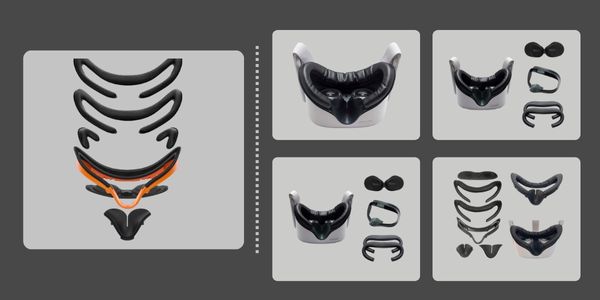My Chromecast is too slow, which is a common saying we’ve heard recently. Can’t hear the audio of others well during VR playtime. Video streaming on TV or laptop screen stutters or buffers. Somebody might suggest you try Chromecast. Google Chromecast is such a fine and unique device that helps you stream content from your Oculus Quest 2 onto the big screen. You already know how much better it is to use.
Unfortunately, this hampers the functionality of our Quest 2 virtual casting. So you experience your Meta Quest 2 lag on Chromecast.
In this article, we will break down how we can troubleshoot all the issues.

Why does Oculus Quest 2 Chromecast lag?
There are several possible reasons for Chromecast lag. What could be the causes of your Chromecast lag?
An unstable or weak wifi connection is the main reason for the lag. The Meta Quest 2 headset is primarily dependent on an internet connection.
Chromecast lag may also result from streaming unsupported large and high-resolution games.
Besides, the lack of Oculus Link compatibility may cause your Meta Quest 2 Chromecast to lag.
A failure of the necessary firmware updates and insufficient power in the device may be crucial factors.
How would you know your Chromecast is not working?
Although Google Chromecast is a reliable, robust, and pretty handy device, there may be some issues. For example, you won’t be able to stream any content. It may also appear as ‘Your casting device may be limited’ or ‘No casting devices found’. Your Chromecast is not working if you find any of these on your device.
How to make Oculus Quest 2 Chromecast less laggy?
Several questions arise when it comes to the solution point. For example, is my WiFi connection weak? Does my Chromecast work? Does Meta Quest 2 work with Chromecast?
No matter what the issue is, fix your Quest 2 Chromecast stuttering.
Using a Chromecast Ultra is the most effective way to fix the Chromecast latency. Chromecast Ultra supports 4K resolution video quality. It has more features than a Chromecast. As a result of HDR technology, Chromecast ultra has become more reliable for casting to TV and PCs.

major alternatives to stopping Meta Quest 2 from lagging
Restart Chromecast and Router
You can unplug the Chromecast dongle from other devices whenever you experience lag. Wait for 1 to 2 minutes. Plug the dongle back in. Sometimes, the power supply system does not work properly due to long-term use. That’s why unplugging the dongle can fix the latency issue.
If this does not work, you can reboot or update the router. If you run the router for a long time, the firmware may get weak. A weak wifi connection is not a good sign for casting or streaming.
A router’s firmware is the software that controls all its administrative features. So updating the router can bring back all the resources and you can get proper and stable wifi connections.
Graphic Setup
Playing VR games on a PC with high-resolution graphics settings can result in lag or buffering. If this happens, you need to reduce the resolution immediately. If you do not know how to set up a graphic setting follow the steps.
Step 1: Open the Oculus app on your PC and enable the Oculus link or Air link.
Step 2: Click on the ‘Devices’ and you can see the ‘Quest 2 and Touch’ option popping up. Click on that option and you will see some helpful settings when you scroll down.
Step 3: Tab on the ‘Graphics preferences’ settings and it will show the refresh rate and resolution option.
HDMI port issue
It is useful when streaming Quest 2 content via Chromecast on a PC. If the HDMI port is loose or broken, check it out. A broken or loose port can not provide reliable quality service.
Out of date Windows
A computer with outdated windows always has the possibility to become more vulnerable to viruses. When it happens the whole system in your PC may not work properly. For this reason, your Oculus Quest 2 Chromecast will lag. So try to update your windows on time to stay lag-free while casting.
Stream local media files
You may experience lags when streaming Quest 2 to Chromecast at the same time. Because such a workload cannot be handled efficiently by the network.
For this situation, it would be better to download the content first. Go ahead and cast your games or content to solve your Oculus quest 2 casting issues.
Close other applications
To run many applications at the same time on a device may hamper your power coverage. For this reason, the Oculus Quest 2 casting quality may become slow. So it is advisable not to use multiple apps for lag-free casting.
Use 50Hz HDMI mode
The HDMI stands for High Definition Multimedia Interface. This proprietary hardware is responsible for transmitting high-quality data. If you have audio lag to your Oculus Quest 2 Chromecast, use 50 Hz HDMI mode. It can repair your Chromecast lagging. Besides, you can get smooth video content on any device while casting.
To use 50Hz HDMI mode, you can follow the following directions.
First of all, you need to confirm that your device is connected to your Chromecast account. Then…
- Open the Google Home app on any device that you are using for streaming.
- Tab on the ‘Devices’ option. Then select the ‘Chromecast’.
- Tab on ‘settings’ and select the ‘video’ option.
- Turn on the ‘use 50 Hz HDMI mode’.
Change the playback video quality
Sometimes your existing wifi can not load up high-resolution video content or games. Besides, Chromecast needs high standards of bandwidth for streaming. In that case, you can reduce the quality of the video. Say 1080p or even 720p. After doing this, your Oculus Quest 2 Chromecast lag may decrease. It works in practice.
Use a 5GHz connection
Gigahertz is a frequency unit. It is used to measure the number of cycles per second.
There are two types of wireless technology on every router. One is 2.4 GHz and the other is 5 GHz. Each frequency has a different goal.
Wireless transmission at 2.5 GHz provides internet access to a wider area through the router. But this band has a lower data speed.
On the other hand, the 5 GHz frequency delivers a higher data speed but has a narrow network coverage area.
Now think about it. You need a fast connection for Oculus Quest 2 content streaming via Chromecast. That’s why I would like to recommend you switch to a 5 GHz connection.
Oculus Link compatibility
What is the most effective way to shorten Oculus Quest 2 links? There are many users who do not know that the Oculus Link is compatible. This is also a major issue for Oculus Quest 2 lag on PC.
You need a flawless combination between Oculus Quest 2 and the PC that you will cast.
If you like to stream Oculus Quest 2 without lag, you have to know about the Oculus link requirements. These are-
The cable requirement– Oculus Link requires a high-quality cable that supports data and power. For optimal streaming, you also need a cable that is at least 3 meters long.
PC requirements– according to Meta the Oculus link for PC requirements are-
| Components | Recommended specs |
| Processor | Intel i5 4590 or AMD Ryzen 5 1500X or greater |
| Graphics card | NVIDIA Geforce GTX 1660 ti or better |
| Memory | 8GB+ RAM |
| Operating systems | Windows 10 |
| USB ports | 1x port |
How do I cast from Oculus Quest 2 to TV?
Many Oculus Quest 2 users ask me if they can cast their Oculus Quest 2 on their Samsung TVs.
In a word, Yes, you can cast your Oculus Quest to any brand TV. The happy news is the casting process is the same for any TV.
Before casting, you have to make sure that both devices are on the same network. Then …
Step 1: Turn on your headset and the TV you want to share.
Step 2: Press the right-hand Oculus controller to bring up the home menu.
Step 3: You will find the “Share” menu and click on that button.
Step 4: Then click on the “Cast” button.
Step 5: You can see “Cast from this Headset” and select your Chromecast-enabled device. After that, a confirmation message will pop up.
Lastly,
There is a common issue with Chromecast lag nowadays. You should be aware of the fact that casting lag on quest 2 means that the feedback time between Oculus Quest 2 and casting is longer. For example, 3 seconds until the end. To finish. It is not acceptable to describe your Quest 2 Chromecast as lagging for a second. There are many ways to solve the problem. We are already familiar with these solutions. I hope this discussion will benefit you.