In this article, we’ll give you an overview of what are Oculus ABD drivers and how you can install them without any hassle.
What are Oculus ABD drivers?
You are probably familiar with oculus ABD drivers a bit now. Your fellow Oculus users might have told you about it a lot. But there are still some aspects left to be covered. Let’s understand them. What are oculus drivers?
Oculus ADB drivers are software components that enable communication between your computer and Oculus Quest or other Oculus VR headsets over a USB connection. The ADB (Android Debug Bridge) drivers allow you to transfer files, install apps, and debug your VR apps on your Oculus headset through your computer.
For example, if you are developing a VR game or app for the Oculus Quest, you can use the ADB drivers to transfer your app from your computer to your headset, and then test it out. You can also use the ADB drivers to monitor and debug your app’s performance on the headset and to access logs and other diagnostic information.
Overall, the Oculus ADB drivers are a key tool for developers who want to create and test VR apps for Oculus headsets using their computers.
Connecting Oculus VR for the first time
When you connect your Oculus VR device to your computer for the first time, you will need to install the ABD drivers. These drivers are specifically designed to work with the Oculus device and enable the user to transfer files, perform debugging tasks, and interact with the Oculus development environment.
The ABD drivers are available for both Windows and Mac operating systems and can be easily downloaded from the official Oculus website. Once installed, the drivers will allow the Oculus device to communicate with the computer, providing a seamless VR experience.

Without the ABD drivers, the user may experience a number of issues when using the Oculus device. These issues could include connectivity problems, difficulty transferring files, or even crashes during use. It is, therefore, crucial to ensure that the ABD drivers are installed and up-to-date to ensure a smooth and seamless VR experience.
In addition to its functionality, the Oculus ABD drivers are also easy to use. Once downloaded and installed, the user simply needs to connect their Oculus device to their computer, and the ABD drivers will automatically detect and establish a connection with the device. From there, the user can perform a variety of tasks, including transferring files, debugging, and developing VR applications.
Overall, the Oculus ABD drivers are an essential part of the Oculus VR system, providing a seamless and efficient way for the user to interact with their Oculus device. Whether you are a developer or a casual VR user, it is essential to ensure that your ABD drivers are up-to-date to ensure the best possible VR experience.
Read Also:
How Oculus VR works-Complete guide
How to fix: Oculus Quest Air lag and stutter
How can you install Oculus ABD drivers?
If you’re an Oculus user, you’ll need to install ABD drivers to connect your device to your computer.
The good news is that the process is relatively straightforward and easy to follow, and this article will guide you through the steps you need to take to install ABD drivers.
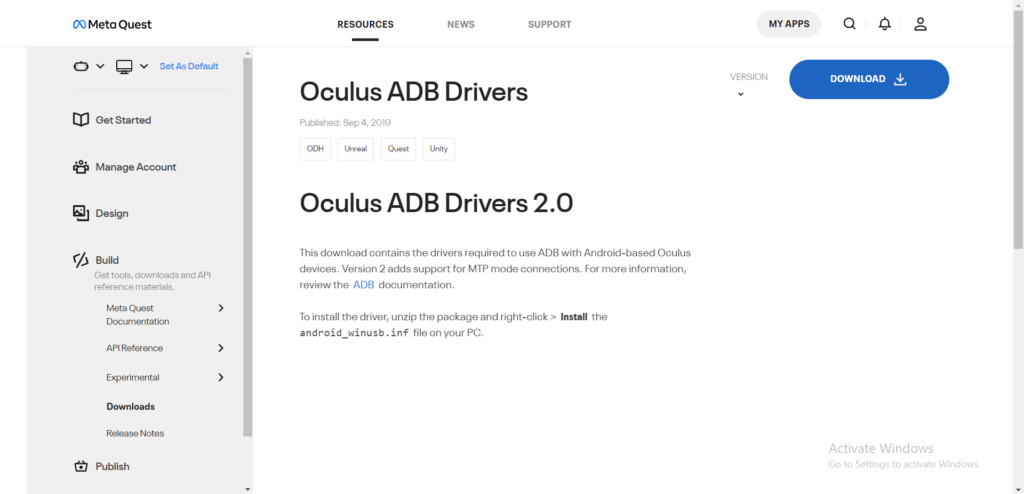
Step 1: Download the Oculus ABD drivers
The first step in installing ABD drivers is to download them from the official Oculus website. You can find the drivers by navigating to the developer section of the Oculus website and clicking on the ‘downloads’ tab. Once there, you’ll find a section labeled ‘Android Debug Bridge (ADB) Drivers.‘ Download the driver that matches your operating system (Windows or Mac), and save it to your computer.
Step 2: Enable Developer Mode on your Oculus device
Before you can connect your Oculus device to your computer, you need to enable developer mode on the device.
To do this, you’ll need to go to the settings menu on your Oculus device, and scroll down to ‘developer mode.’ Toggle the switch to enable developer mode.
Step 3: Connect your Oculus device to your computer
Now that you have the ABD drivers downloaded and developer mode enabled on your Oculus device, it’s time to connect your device to your computer.
Using a USB cable, connect your Oculus device to your computer. Once connected, your computer should recognize the device and begin installing the necessary drivers.
Step 4: Install the ABD drivers
If your computer doesn’t automatically install the ABD drivers, you’ll need to do it manually. Navigate to the folder where you saved the ABD driver you downloaded in step 1, and double-click on the file to open it. Follow the prompts that appear on your screen to install the drivers on your computer.
Step 5: Verify the connection
Once you’ve installed the ABD drivers, you should be able to verify the connection between your Oculus device and your computer. To do this, open a command prompt on your computer and enter the command ‘ADB devices.’ This will show you a list of devices that are connected to your computer via ABD. If your Oculus device appears in the list, you’re all set and ready to use your device.
Why is it necessary to install Oculus ABD drivers?
Even after all the explanation, let me make it a bit simpler by explaining how ABD makes the difference. Let’s answer the question, why is it necessary to install Oculus ABD drivers?
It’s necessary to install ABD (Android Debug Bridge) drivers for your Oculus device to ensure that it can communicate with your computer. Without these drivers, your computer won’t be able to recognize your device when it’s connected via USB, and you won’t be able to transfer files, perform debugging tasks, or interact with the Oculus development environment.
The ABD drivers allow for the seamless transfer of data and information between your Oculus device and your computer.
The ABD drivers are designed to work specifically with the Oculus device, meaning that they provide the optimal communication channel between the device and your computer. Without these drivers, you may experience issues such as connectivity problems, difficulty transferring files, or even crashes during use. Installing the ABD drivers ensures that you have a stable and reliable connection between your Oculus device and your computer.
Another reason why it’s necessary to install ABD drivers is that they enable you to access developer mode on your Oculus device. This mode allows you to test and debug your VR applications, install custom software, and modify system settings. Enabling developer mode on your Oculus device is a simple process that requires the installation of the ABD drivers, and it provides you with more control and customization options for your VR experience.
CONCLUSION:
In conclusion, installing Oculus ABD drivers for your Oculus device is an essential step that must be taken to enable you to connect your device to your computer. The process is straightforward and can be completed quickly, and once you’ve installed the drivers, you’ll be able to enjoy all the benefits of a seamless VR experience. So, whether you’re a developer or a casual VR user, take the time to install the ABD drivers and get the most out of your Oculus device.